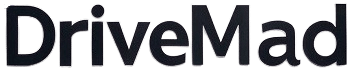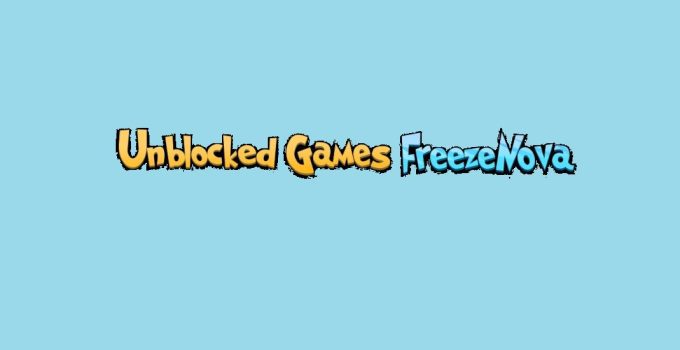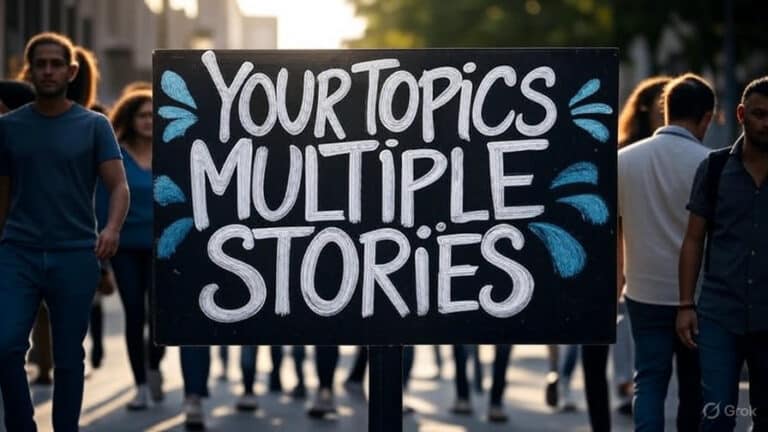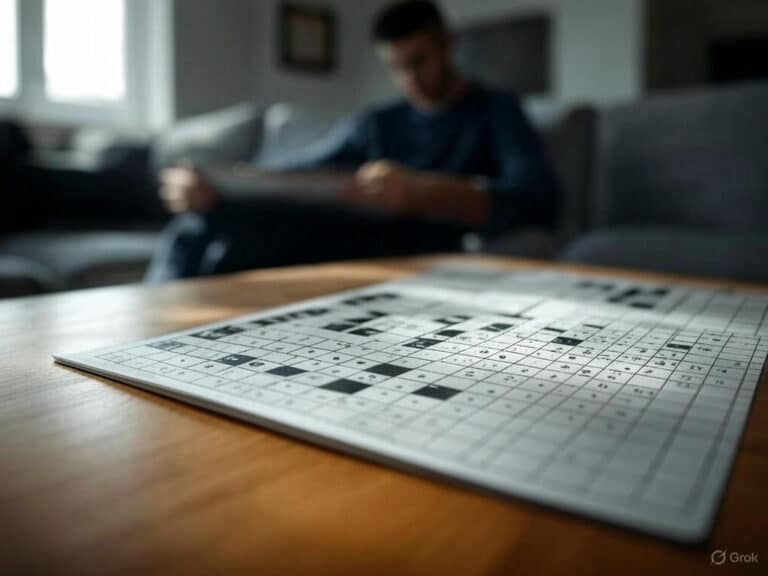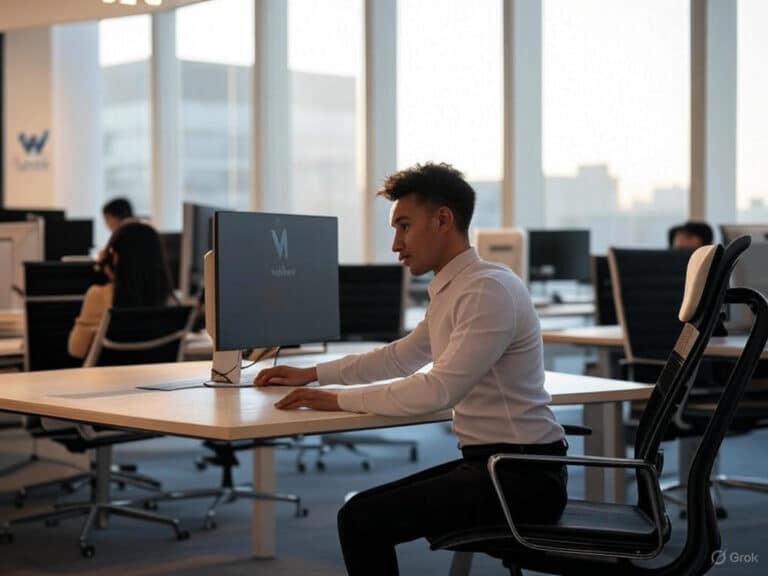Gimkit Host: The Ultimate Guide to Engaging Game Sessions
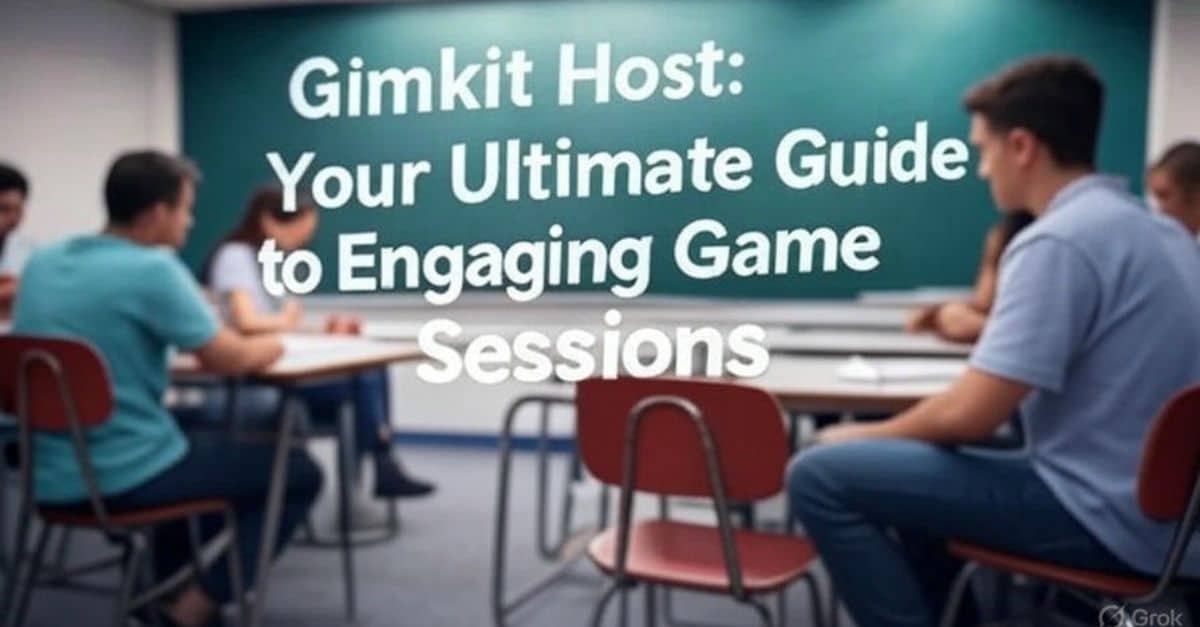
Spark joy in your classroom with gamified learning! A Gimkit Host turns dull quizzes into thrilling games. Students dive into questions, earn virtual cash, and strategize with power-ups. This platform, born from a student’s vision, redefines educational technology tools. Hosting a Gimkit game boosts engagement and makes lessons stick. Whether in-person or virtual, you create fun, interactive sessions. This guide walks you through setup, game modes, and pro tips. Ready to captivate your students? Let’s explore how a Gimkit Host crafts unforgettable learning experiences. Get set for quiz-based learning that keeps everyone hooked!
Prerequisites to Hosting a Game on Gimkit
Before hosting Gimkit, you need a few things. First, create a Gimkit account at gimkit.com. Sign up with an email or Google account. The free version works for small groups. Gimkit Pro unlocks advanced features like more game modes. Choose a plan based on your needs. Next, ensure students have internet-connected devices. Smartphones, tablets, or laptops work fine.
Prepare a Kit for your game. Kits are customizable question sets. You can build one from scratch or use Gimkit’s question bank. Importing questions from Quizlet or spreadsheets saves time. Finally, check your classroom setup. For live games, a projector or large screen helps. This lets everyone see the quiz. With these basics, you’re ready to host a Gimkit game.
Step-by-Step Guide to Hosting a Gimkit Game
Hosting a Gimkit game is straightforward. Follow these steps to get started. Log into your Gimkit account. From the dashboard, click “New Kit.” Name your Kit and select a subject. Add questions manually or import them. Each question needs a correct answer and three incorrect ones. You can include images or audio for variety. This makes quizzes more engaging.
Once your Kit is ready, click “Play.” Choose a game mode. Classic Mode focuses on individual play. Team Mode encourages collaboration. Infinity Mode offers endless questions for fun. Set game settings like time limits or cash targets. Cash targets determine how much virtual currency students need to win. Toggle power-ups to add strategy. Click “Continue” to generate a join code.
Share the join code with students. They enter it at gimkit.com/join. Alternatively, share a direct link or QR code. As students join, their names appear in the lobby. Monitor the lobby to ensure everyone’s ready. When all players are set, start the game. You’ve now mastered how to host a Gimkit game!
Launching and Sharing Your Gimkit Game
Launching a Gimkit game creates excitement. After setting up your Kit, the lobby screen shows joined players. Ensure all students connect before starting. If using a projector, display the game for everyone. This works well for class-wide games. For remote teaching, share the join code via Google Classroom or email. Gimkit integrates with learning management systems for easy sharing.
Students access the game on their devices. They see questions and answer in real-time. The multiplayer quiz platform keeps them engaged. Encourage students to strategize with their virtual currency. They can buy power-ups like “Second Chance” or “Multiplier.” These add fun to online learning games. As the Gimkit host, you oversee the action. Keep the energy high to maximize engagement.
Sharing options make hosting Gimkit flexible. Use QR codes for quick access on mobile devices. Post links on platforms like Microsoft Teams. For blended learning tools, Gimkit fits seamlessly. It supports in-person and virtual classrooms. Experiment with sharing methods to find what works best. Your goal is smooth access for all students.
Real-Time Hosting Features and Controls
Gimkit offers powerful tools for live game monitoring. As a Gimkit host, you control the game’s pace. The dashboard shows real-time classroom analytics. Track who’s answering correctly and who needs help. Pause the game if you need to explain a concept. This keeps everyone on track. You can also end the game early if time runs short.
Adjust settings during the game for flexibility. Change the cash target or disable power-ups. This helps tailor the experience to your class. Some game modes, like “Trust No One,” add social deduction. Students must strategize beyond answering questions. These game modes in Gimkit keep sessions fresh. They make classroom gamification irresistible.
Engage students with live feedback. Praise correct answers or clarify mistakes. Use the KitCollab feature to let students submit questions. This fosters collaboration and ownership. Gimkit’s interactive classroom tools shine during live sessions. They create a dynamic environment. Your role as an educational game host is to balance fun and learning.
After the Game: Review and Analytics
Once the game ends, Gimkit provides detailed reports. Access them from the “Reports” menu on your dashboard. Reports show class and individual performance. See which questions students struggled with. This helps identify knowledge gaps. Use these insights for formative assessment tools. They guide your next lessons.
Download reports as PDFs or print them. Share results with students for reflection. Gimkit’s real-time classroom analytics are a game-changer. They make quiz-based learning actionable. For example, if many students miss a math question, revisit that topic. Pro features in Gimkit offer deeper analytics. These include historical data and trends.
Encourage students to review their performance. Discuss what they learned from the game. This reinforces game-based learning benefits. Analytics also highlight engagement levels. High participation signals effective classroom engagement tools. Use this data to refine your hosting skills. Each session improves your approach.
Pro Tips to Host Better Gimkit Sessions
Want to elevate your Gimkit host skills? Try these expert tips. Mix up game modes to keep things exciting. Team Mode builds collaboration. Boss Battle adds competitive flair. Vary modes to suit your lesson goals. For complex topics, increase cash multipliers. This motivates deeper thinking. Custom quizzes for students spark interest.
Incorporate pop culture or memes in Kits. A history Kit with modern references grabs attention. Use media like images or audio clips. These appeal to visual and auditory learners. Keep sessions short—10 to 15 minutes works best. Short games.
Use KitCollab to involve students. Let them submit questions for the Kit. This boosts engagement and critical thinking. For example, in a science class, ask each student to create a question about ecosystems. Approve or edit submissions before the game. This builds a collaborative quiz.
Monitor power-ups carefully. Some, like “Freeze,” can disrupt others’ gameplay. Turn off distracting power-ups if needed. Set clear rules for fair play. This creates a positive environment. Use leaderboards sparingly. They motivate some but may discourage others. Focus on learning over competition.
Experiment with asynchronous games. Assign Kits as homework with due dates. Students play at their own pace. This suits remote teaching tools perfectly. Check reports afterward to track progress. Finally, ask for student feedback. What game modes did they enjoy? Their input shapes better sessions.
Frequently Asked Questions About Hosting Gimkit
New to hosting Gimkit? Here are common questions answered. How many students can play on the free version? Up to five students. For larger classes, use a projector or group students. Gimkit Pro allows unlimited players. Can I import questions? Yes, from Quizlet, spreadsheets, or Gimkit’s gallery. This saves time.
What devices work with Gimkit? Any internet-connected device—laptops, tablets, or smartphones. No app is needed; use a browser. Are there privacy concerns? Gimkit complies with COPPA and FERPA. Teachers control data sharing. How much does Gimkit Pro cost? Check x.ai/grok for pricing details. Can I use Gimkit for homework? Yes, assign Kits with due dates. Students play independently.
What if students cheat? Gimkit randomizes questions to prevent cheating. Monitor live games to ensure fairness. Can I use Gimkit for non-academic topics? Absolutely. Create Kits for team-building or fun trivia. These FAQs cover the basics of hosting Gimkit. Explore the platform to discover more features.
Final Thoughts
A Gimkit Host brings learning to life. You create exciting, interactive quizzes that captivate students. Gimkit’s game-based approach fosters engagement and retention. From custom Kits to real-time analytics, the platform empowers teachers. Start with the free version, then explore Pro features. Each session hones your skills as a Gimkit Host. Watch students thrive in a virtual classroom filled with fun. Dive into classroom gamification now. Transform lessons into adventures that students love. Your journey as an educational game host starts today!

James Carter is an experienced content creator specializing in lifestyle and technology. With over a decade of writing for reputable blogs, he delivers well-researched, engaging articles. James holds a degree in Communications and is passionate about sharing expert insights, ensuring credibility and value for DriveMad’s readers.